About The Web Client
Introduction
Web Client Interface
After you log in, a Lobby page or other initial page may appear, depending on how your Person record is set up by your administrator.
The following shows a blank page that may appear after you log in:
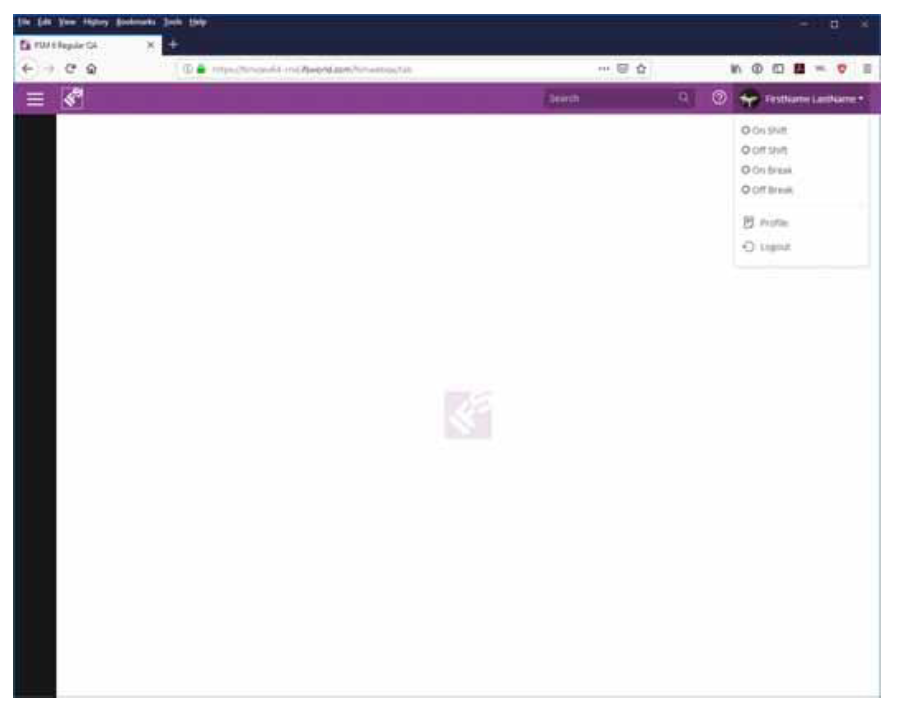
Toolbar
In the example above, the toolbar appears in IFS Purple. Your Web Client is likely branded with your corporate colors and logo.

On the left of the toolbar, two controls appear.
- First, a menu expander appears. A menu appears or disappears when this icon is clicked.
- Second, a corporate icon appears. Typically, your corporate icon appears in place of the IFS icon in the example above.
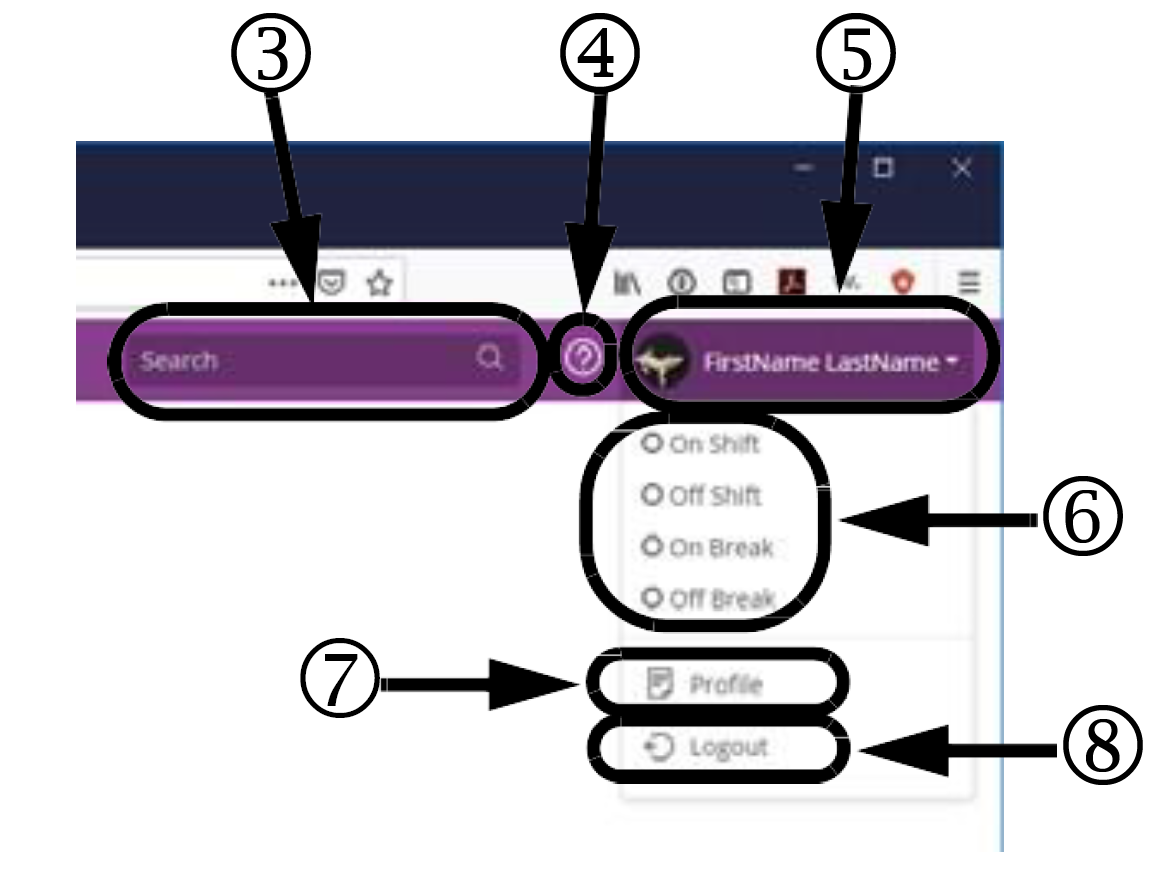
On the right of the toolbar, three controls appear.
- First, a global search field (3) appears. Entering information in this field causes a search of multiple records.
- Second, a help button (4) appears. When you click this button, the relevant section from the IFS Field Service Management Reference Guide appears.
- Third, a drop‐down list (5) appears with the following:
-
- An optional image appears. The image is specified in the Image field on the Person record.
- The first name and last name appear, as specified on the Person record.
- Selections (6) appear to change your status with regard to shift and break.
- A selection (7) appears that enables you to view your profile (Person record). If your organization allows, you can also edit your profile.
- A selection (8) appears to log out of FSM.